First log-in to the DiLL website at https://lcdill.cla.umn.edu/ and find the recordings you'd like to share under Recording-Only Activities or Synchronized Activities.
Click on Archive Task to ZIP, at the top of the screen.
Then, name your file using one of the options from the pull-down menu (shortname.mp3, last name.mp3, etc). This names each .mp3 file according to each student log-in name.
Type in a name for the Activity so that it is easier to find it after it downloads.
Type in your email address in the email field; a link to the zip file will be sent to your email address.
Click Create ZIP Archive.
Wait for the files to process. A weblink will appear with a ZIP file containing all of your students' recordings.
Click on this link to download the files to your computer. In the Mac classrooms, the ZIP file will automatically download to the Local_Save drive.
Open the Local_Save drive and double click on the ZIP file to unzip the files. A new folder will appear with all of your students' .mp3 files.
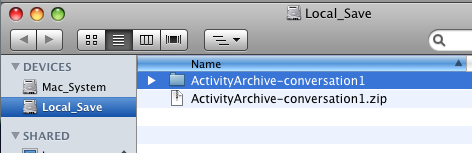
Copy this folder to the LC_Server drive.
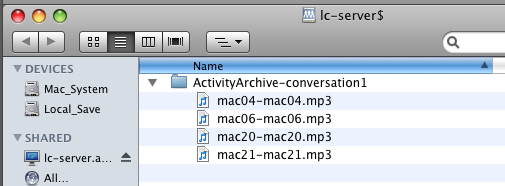
Your students can copy their individual recordings to a flash drive or to their Netfiles accounts. Keep in mind that with this process, any student could listen to another student's recording. So, if privacy is a concern, you'll want to avoid using the LC_Server as a means for sharing because it is viewable from all computers in the Language Center. Instead, you could email files to individual students, or use Netfiles to securely share student audio recordings.

 During the months of June and July, the Language Center technical staff has been busy upgrading the LC classroom, Jones 10. The old ASC language lab hardware and PC computers have been torn out and replaced with new iMac computers with the capability of using the Mac DiLL language lab software.
During the months of June and July, the Language Center technical staff has been busy upgrading the LC classroom, Jones 10. The old ASC language lab hardware and PC computers have been torn out and replaced with new iMac computers with the capability of using the Mac DiLL language lab software.